Hi Realme users, Today we share the best-worked Gcam for Realme C3 Apk – here you will find the compatible Google Camera for Realme C3. This is a Stable Gcam Apk For this C3 by Realme Smartphone. with links to download and install this recommended google Camera app for Realme C3.

Realme C3 Comes with Mediatek Helio G70 (12 nm) CPU. that can run Gcam Apk without or with some problems. all features maybe will not work well.
Before we start, there is an overview of Realme C3 specs.
Realme C3 Device Overview
Realme C3 features a 6.5 inches IPS LCD with an HD+ resolution. Underneath the Realme C3, it sports the Mediatek Helio G70 SoC. It is built on the 12nm process. On the GPU side, it sports the Mali-G52 2EEMC2 GPU.

Coming to the memory side, it sports 2GB, 3GB, 4GB of RAM, and 32GB or 64GB of internal storage. Further, this onboard storage is also expandable via the micro SD card. The device runs on the Android 10 Q with Realme UI.
Coming to the optics, the Realme C3 sports a Dual rear camera setup, In the front, the device comes with a single camera with an aperture value of f/2.4.
| Realme C3 | Rear CAMERA | SELFIE CAMERA |
|---|---|---|
| 12 MP, f/1.8, 28mm (wide) 2 MP, f/2.4, (depth) | 5 MP – f/2.4 |
The Realme C3 packs a 5,000 mAh non-removable battery that charges over the Micro USB port. The device is available in three color options, which are Frozen Blue, Blazing Red, and Volcano Grey shade.
Finally coming to the pricing, it starts at 100 Dollars.
Download Gcam For Realme C3 – Google Camera
You Can Download and Install Gcam For Realme C3.
Download GCam 7.0 For Realme C3:
MGC-7.0.009_MiIXSE.RPII.MiVIII_V1b.apk
Download GCam 7.3 For Realme C3:
PitbulL: MGC_7.3.020_Pit.v1.1.apk
Realme C3 XML Config file
How To Install Config XML Settings File For Realme C3?
- Download and install GCam For Realme C3 Mod APK (link above).
- Launch the Google Camera app and test it out.
- Download the Config XML file (link above).
- Go to camera settings > tap on save config file > give any name and save it.
- This will create a new file in the folder SDCard > Gcam > config.
- Launch a file manager app and go to the location where you saved the config file.
- Copy and paste it to this location: Internal Storage > Gcam > Configs.
- Create the folder, and create it if it doesn’t exist.
- Launch the Realme C3 Google Camera application.
- Double tap on the black area next to the shutter button to open a dialog.
- Select the config file you want to use.
- Tap on Restore Option.

Then force stop the Gcam app and relaunch it. To do this, go to Setting > Apps > Choose Google Camera Mod > Click on Force Stop. And Relaunch the Google camera app.
Note: All GCam Apps, are Moded by developers, so will have to say we should thank CelsoAzevedo for all the developers who made the Google Camera app work with most of the other Android phones of different companies.
Steps to install Google Camera on Realme C3
The GCam APK file installation process is as simple as installing any other third-party APK file. You don’t have to root your device for this.
- Download the GCam APK file from the download link above and open it.
- Make sure that the Unknown Sources option is enabled on your device. [If already enabled, skip to the installation] In order to do this, go to the device Settings menu > Security/Privacy > enable it.
- It will launch the package installer and tap on the Install button.
- Once the installation is done, open and use it. Enjoy!
Still, if the camera app doesn’t work, then enable the Camera2api by using build.prop
Persist.vender.camera.HAL3.enable=1
I hope this guide will help you a lot and you have now successfully installed the Google Camera ported app on your Realme C3handset. In case, if you’re facing any trouble, feel free to write it down in the comments below.
Thanks For Reading Our “GCam For Realme C3” Topic, if it helps you Please Share it with your friends. See You Next Article.


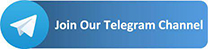
Op
https://www.gcamator.com/gcam-for-realme-c3-download/